Fluent Search version 0.9.76.0
Fluent Search version 0.9.76.0
Hello everyone, I hope you're doing well and Fluent Search helps be more productive.
Fluent Search beta has been progressing very well, I got a lot of feedback from many users, thank you!
This update focuses more on making Fluent Search being a capable file searcher without a need for 3rd party tools.
Fluent Search File Indexer!
To deliver a more consistent, easy and fast experience Fluent Search now has a built-in file indexer. You can use the file indexer by installing its service in Settings -> Files -> File indexer -> Fluent Search.
I will be honest Everything search (by Voidtools) is beyond amazing, but since it can only run outside of Fluent Search it introduces many issues. The Everything indexer is still available and will not be removed.
Preview Window
Need to remember something really quick? Afraid that the default program of a file is Visual Studio? Be afraid no more.
You can now use Fluent Search to instantly show a preview of search results!
Using the preview is very simple, simply press Shift+Enter (configurable) to open a very fast preview of the focused result.
The preview window currently has the following modules -
- Images - show a preview of an image file
- Text files - open a very simple text editor, you can save using Ctrl+S
- Folders/Explorer processes - show/interact with all the content of that directory
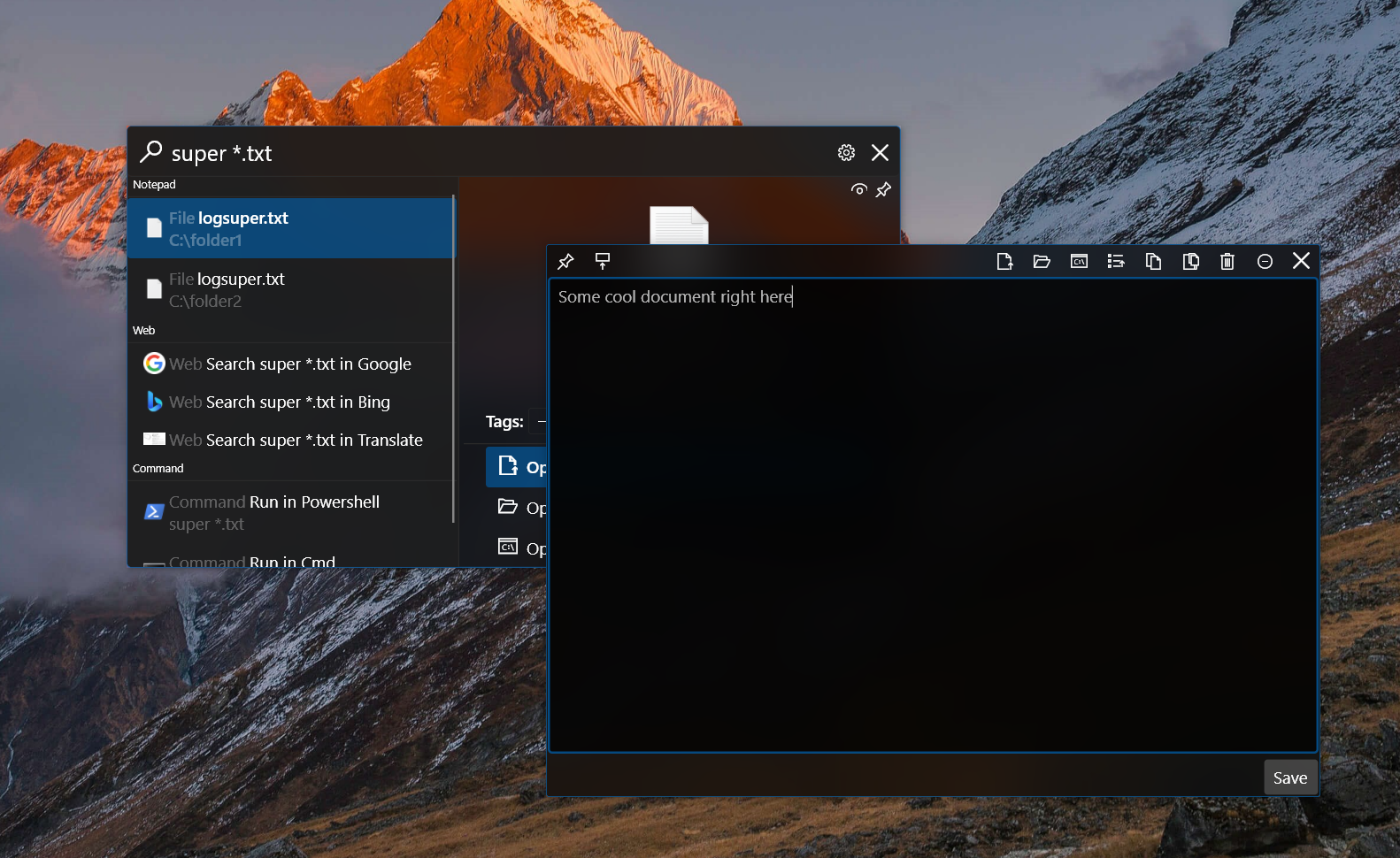
File Dialogs and Context
Navigating a file dialog menu can sometimes be very tiring, to solve that Fluent Search now lets you search directly inside open/save dialogs. To search, simply open Fluent Search (using hotkey) and start searching for a file or a folder, when selected it will be selected in the dialog as well.
In addition, you can also copy the "context" of an explorer window (opened directory path) to a file dialog by simply switching to it. (Can be enabled this setting in Settings (Advanced) -> Context -> "Copy context to file dialogs")
Simplified Process Search
Process search is renamed to "In-app search", and it is functioning the same way as before. In addition, you can now search in Explorer windows using the regular search (Ctrl+Alt).
More Search Tags
You can now insert search tags by simply focusing on a search result and pressing "Tab". The inserted tag will change based on the result, for example, for folder results it will insert a tag with the folder name, allowing you to start searching inside it.
Fluent Search Portable
A portable version is now available, you can download it from here - https://stfluentsearch.blob.core.windows.net/fluent-search/fluent-search-portable.zip
Full changelog
- New Feature - Fluent Search File Indexer, Fluent Search now has a built-in file indexer that allows better performance, stability and consistency
- New feature - preview - you can now press Shift + Enter to show a very fast preview of a result, supported previews -
- Images - show a preview of an image file
- Text files - open a very simple text editor, you can save using Ctrl+S
- Folders/Explorer processes - show/interact with all the content of that directory
- New feature - search in dialogs - you can now instantly search for files in file dialogs
- Highlighting a file will show its directory in the file dialog
- Selecting a file (Enter) will select it in the file dialog
- This can be enabled by using searching (Ctrl+Alt or Ctrl+Ctrl) or enabling "Instantly search in file dialogs" in Settings -> Process Search
- New feature - copy context to file dialogs - you can now copy the context of a file explorer to a file dialog by
switching to it
- Enabled this setting in Settings (Advanced) -> Context -> "Copy context to file dialogs"
- You can now pick favorite command line in the command search app settings, the favorite command lines will be used for other functionalities, such as "Open directory in command line" when searching for files/directories
- Added new settings - Enable performance mode - available in Settings -> Search (Advanced), using this you should be able to get faster and more consistent searches in exchange for resources
- When using "Ignore hotkey on foreground processes" on Power User settings, Fluent Search will stop using any of the " Instant search" features
- Searching for Path environment variable such as %appdata% will return as directory result
- New feature - search inside result - you can now press Tab to trigger searching in the main search tag of a search
result
- For example, you can search for a directory, then press Tab to search inside that directory
- Fixed a bug that the Copy Context feature could cause the process to hang
- Added support for portable release
- Improved performance and stability
- Improved overall performance
- Improved rendering time
- Reduced memory usage
- The "Show Advanced" in the settings window will now keep it's value after restart
- Fixed the search finder icon on Windows 10 versions <= 1809
- Fixed a bug that Fluent Search did not start properly on first usage
- Fixed a bug that when losing focus on the preview window Fluent Search did not minimize (when "Hide when losing focus" is enabled)
- Fixed a bug that the process history did not work in some cases
- Fixed a bug that sometimes settings did not saved properly
- Fixed a bug that Fluent Search could crash when some RTL text is displayed
- Fixed a bug that searching in Explorer did not correctly prioritize file/directories that are closer to the current directory
- Fixed a bug that App search app could crash on startup
- Fixed a bug that the search window could crash when navigating between items
- Fixed a bug that UI elements (tabs, links, etc.) could show for the wrong process
- Fixed a bug that opening directories in a Save as file dialog did not work
- Fixed a bug that semicolon inserted search tag when it shouldn't
- Fixed a bug that file search could fail
- Fixed a bug that the App search could fail to start on initialization
- Fixed a bug that Chromium search app could crash on startup
- Fixed a bug that launching UWP apps could crash Fluent Search
- Fixed a bug that the Everything service tries to start while searching (you can still start it in Settings -> Files)
- Fixed a bug that the Everything client tries to start as administrator
- Fixed a bug that the first character did not register when Process searching and "Reset search when opening window" is enabled
- Fixed a bug that opening the Setting window could crash Fluent Search
- Fixed a bug that selecting a To-Do result did not trigger machine learning
- Fixed a bug that the search window could not open on the process's side when using Process Search
- Fixed a bug that Fluent Search could rarely crash when saving settings
- Fixed a bug that pressing Tab to use the tag of the first selected search result did not work (e.g. to search inside a directory)
- Fixed a bug that results returning with empty text search when they shouldn't
- Fixed a bug that the UI elements at the search bar could shift right too much
- Fixed a bug that focusing the search tags list expanded the selected result pane
- Fixed a bug that the search window could move when pressing on search results with the mouse
- Fixed a bug that Fluent Search could crash on first usage
- Fixed a bug that the CTRL+CTRL hotkey did not work
Thanks for all the feedback, I truly appreciate it!
Feel free to contact me for any suggestion/issue on support@fluentsearch.net
Join the discord channel - https://discord.gg/W2EuWvD6GD
.jpg)