Customizing Fluent Search: Personalization Options
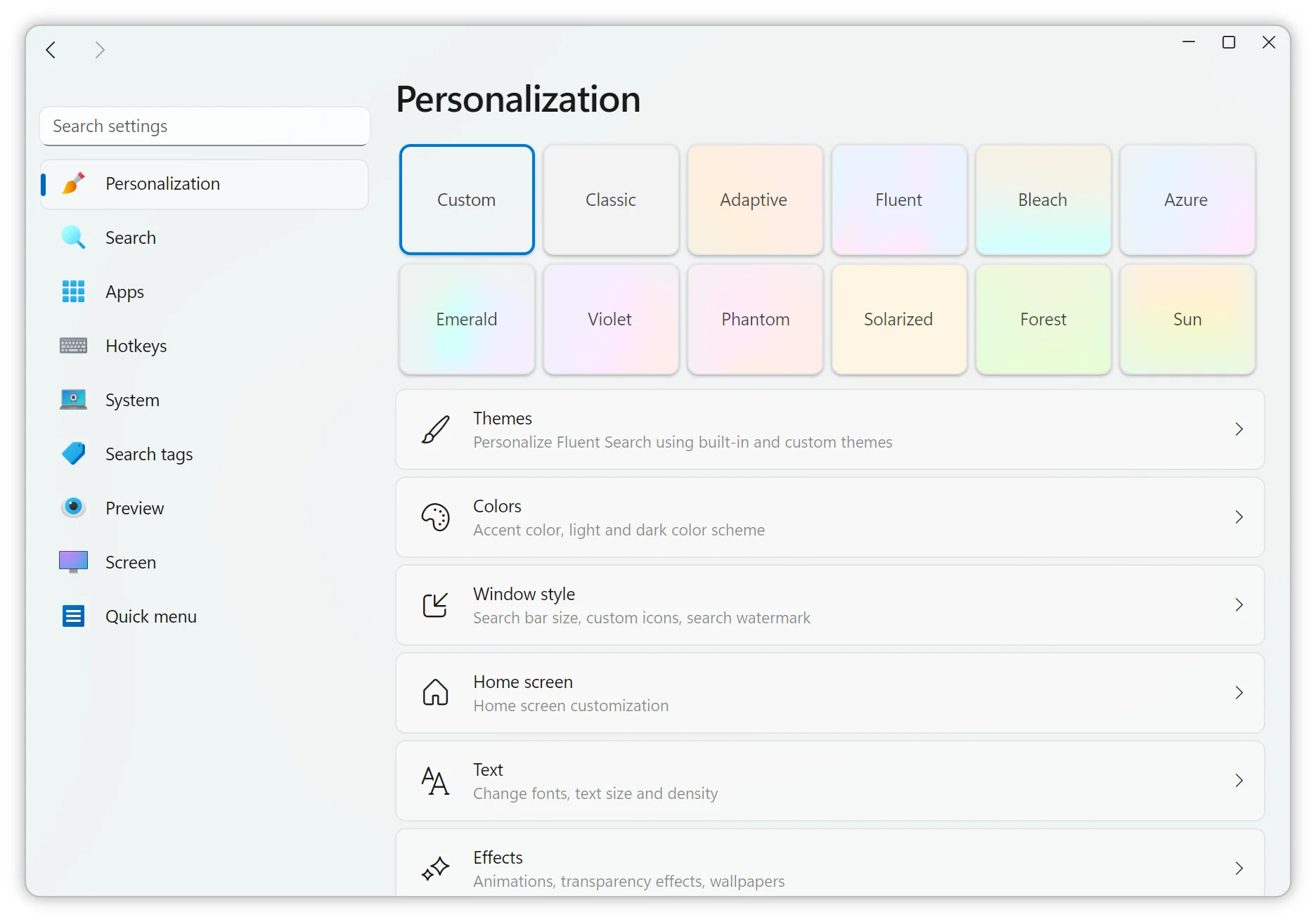
Fluent Search offers a range of personalization settings, allowing you to tailor its appearance and behavior to your preferences. These options are accessible through the Settings menu under Personalization.
Themes
Fluent Search provides several pre-defined themes to choose from. Additionally, you can create and save your own custom themes. Users are encouraged to share their themes on the official GitHub repository, and you can browse and apply these shared themes directly from the Community Themes section within the application.
Colors
Customize the color scheme of Fluent Search to match your system or personal taste:
- Mode: Switch between dark, light, or system default modes.
- Accent Colors: Select your preferred accent color.
- Adaptive Accent Color: Enable this feature to have the accent color change based on the selected result, providing dynamic visual feedback.
Window Style
Adjust the appearance and behavior of the search window:
- Search Bar Size: Modify the dimensions of the search bar to fit your workflow.
- Always Open the Search: Enable this option to keep the search window open continuously.
- Corner Radius: Set the curvature of window corners to your liking.
- Custom Search Bar Watermark: Personalize the placeholder text in the search bar. The default is "Search anything," but you can customize it or choose the "dynamic" option for varied, random prompts.
Text
Fine-tune text display settings:
- Font Size and Family: Select the font type and size that you find most readable.
- Minimalistic User Interface Mode: Enable this mode for a cleaner, simplified interface.
- Show Result Additional Information: Toggle the display of extra details in search results to reduce visual clutter.
Effects
Enhance the visual experience with various effects:
- Transparency Effect: Choose from options like Mica (available on Windows 11), acrylic blur, or full transparency. Note that these effects require GPU acceleration to be enabled.
- Custom Wallpaper: Set a custom image as the background for the search window.
- Animations: Enable or disable interface animations based on your performance needs or personal preference.
By exploring and adjusting these settings, you can create a Fluent Search environment that aligns perfectly with your aesthetic and functional preferences.
For a visual guide on customizing Fluent Search, you may find this video helpful: