Hotkeys in Fluent Search
Fluent Search offers a robust hotkey system to enhance productivity and streamline your workflow. Understanding and configuring these hotkeys can significantly improve your navigation and search efficiency.
Types of Hotkeys
Fluent Search provides two primary types of hotkeys:
- Hotkeys: These can be activated from anywhere, regardless of which application is in focus.
- Keyboard Gestures: These are specific to Fluent Search and function only when the Fluent Search window is active.
Accessing and Configuring Hotkeys
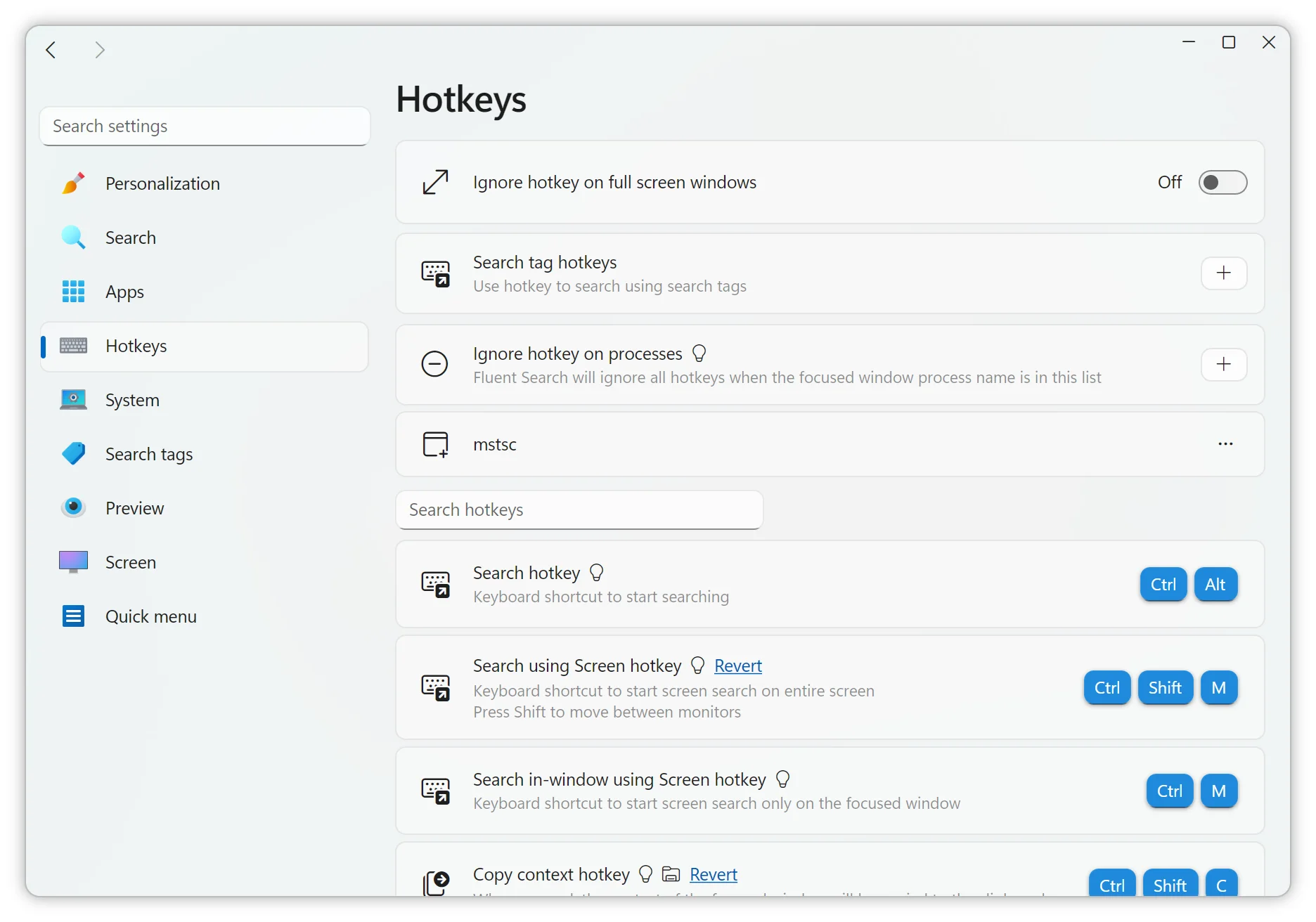
To view and modify hotkeys:
- Open Fluent Search.
- Navigate to
Settings>Hotkeys.
Here, you can assign or change hotkeys for various functions, including launching search applications or applying specific tags.
Assigning Global Hotkeys to Search Applications and Tags
You can set up global hotkeys to quickly access specific search applications or apply tags:
- In the
Hotkeyssettings, select the desired search application or tag. - Assign a unique key combination.
This setup allows you to, for example, press a specific key combination to directly open a file search or apply a "documents" tag.
Managing Hotkeys in Specific Scenarios
Fluent Search offers flexibility to prevent hotkeys from interfering with other activities:
- Ignoring Hotkeys in Full-Screen Applications: Enable this setting to disable hotkeys when running full-screen applications, such as games or video players.
- Ignoring Hotkeys for Specific Processes: Specify process names for which hotkeys should be disabled.
Activating these settings puts Fluent Search into "Gaming Mode," reducing background resource usage and preventing disruptions during critical tasks.
Important Considerations
When configuring hotkeys, be aware that certain combinations, like those involving the Windows key or double modifiers (e.g., pressing Ctrl twice), are not standard Windows hotkeys. These may conflict with other software. It's advisable to test new hotkey assignments to ensure they don't interfere with existing shortcuts.
By customizing hotkeys to fit your workflow, Fluent Search becomes a more powerful and efficient tool, tailored to your specific needs.