System Settings in Fluent Search
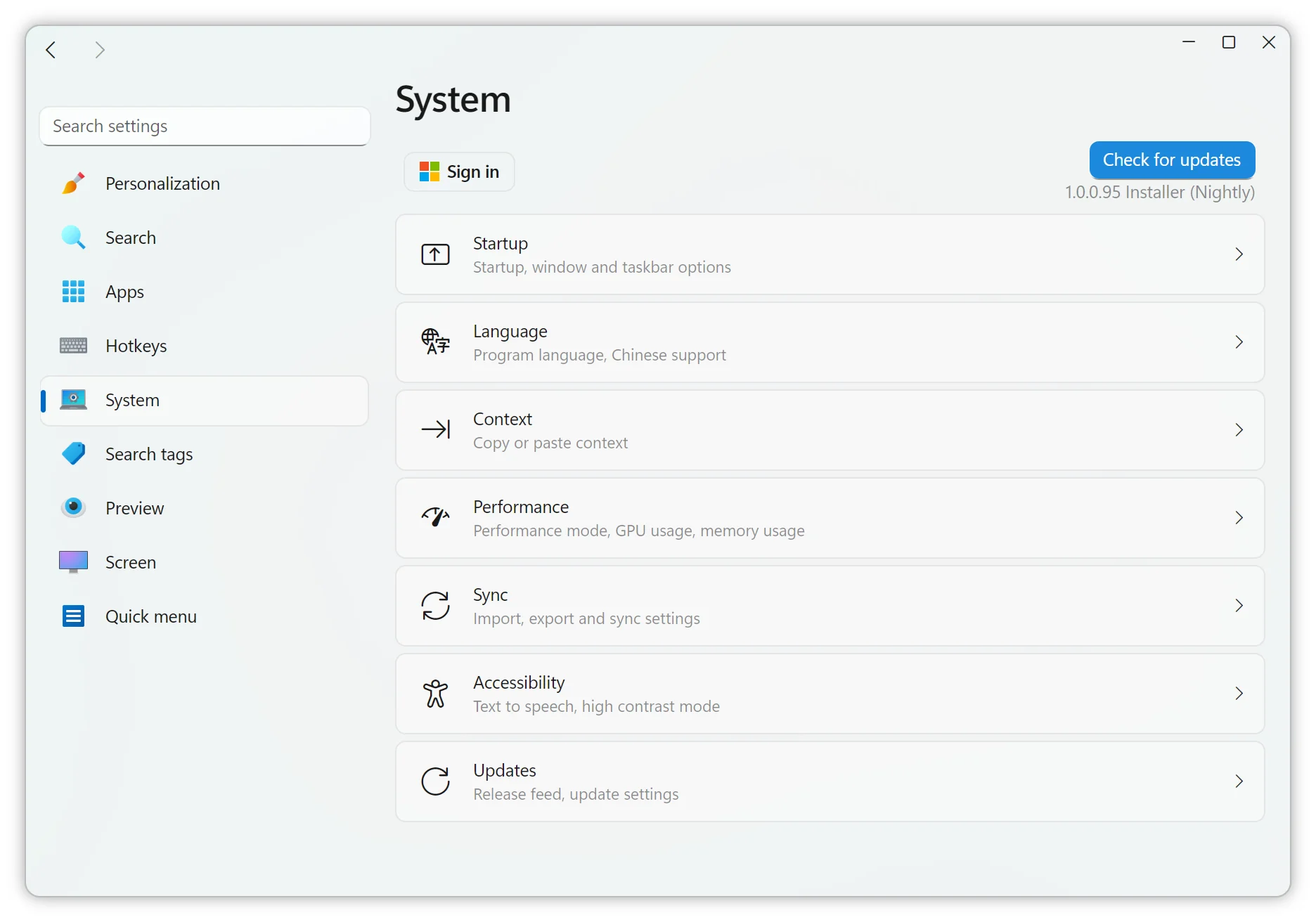
Fluent Search offers a comprehensive set of system configurations, allowing users to tailor the application's behavior to their preferences. These settings are accessible through the Settings menu under the System section.
Startup Configuration
Customize how Fluent Search initializes with your system:
- Launch at Windows Startup: Enable this option to have Fluent Search start automatically when your computer boots.
- Improved Startup: Utilizes Windows Task Scheduler to enhance startup speed. Note that Fluent Search may not appear in the Task Manager when this is enabled.
- Window Startup Position: Determine where the Fluent Search window appears upon launch:
- Active Screen Center: Centers the window on the currently active monitor.
- Screen Center: Centers the window on the primary monitor.
- Last Position: Opens the window at the last known position before closing.
- Show in Taskbar: Choose whether Fluent Search should be visible in the taskbar.
- Reset Window Sizes: Restore all Fluent Search window sizes to their default dimensions.
Performance Settings
Optimize Fluent Search's performance based on your system's capabilities:
- Performance Mode: Allocates more system resources to Fluent Search for faster search results.
- Reduce Memory Usage: Minimizes RAM consumption, which may slightly impact search speed.
- Use GPU: Leverages your graphics processor to enhance performance, especially beneficial for graphic-intensive tasks.
- Send Crash Diagnostics: Automatically sends crash reports to help improve Fluent Search's stability and performance.
Sync Options
Keep your Fluent Search settings consistent across devices:
- Settings Sync with OneDrive: Enable this feature to synchronize your configurations using your OneDrive account, ensuring a seamless experience across multiple devices.
- Import/Export Settings: Manually back up or transfer your settings by exporting them to a file, which can then be imported on another device or after a system reset.
Update Preferences
Manage how Fluent Search updates on your system:
- Release Feed: Choose between:
- Stable: Receives thoroughly tested updates, ensuring reliability.
- Nightly (Beta): Accesses the latest features and improvements, though they may be less stable. Note that this option is not available if Fluent Search is installed via the Microsoft Store.
- Auto Update: When enabled, Fluent Search will silently install updates in the background, keeping the application up-to-date without manual intervention.
By configuring these system settings, you can tailor Fluent Search to align with your workflow and system requirements, ensuring an efficient and personalized user experience.